Using Website Hosted on S3
Using Website Hosted on S3
In this step, we will test the website hosted on S3 to ensure it functions correctly and integrates seamlessly with the deployed API Gateway and Lambda Function. The goal is to verify that the frontend interacts properly with the backend for all CRUD operations.
- Locate the bucket where your website files are hosted, go to the Properties tab and find the Static website hosting section, copy the website endpoint URL and open it in your browser.
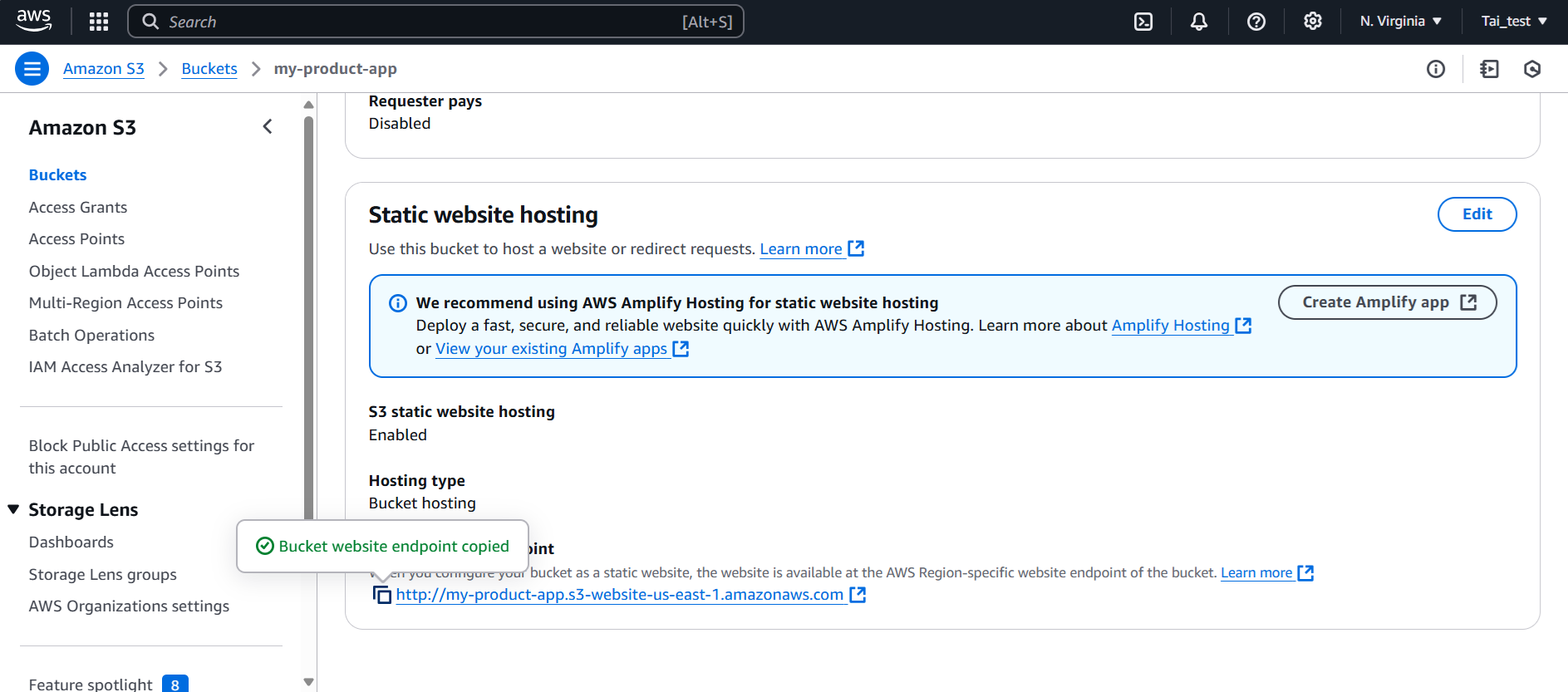
- After copying the website endpoint URL and opening it in your browser, the interface will appear, showing all the features needed for interaction. The interface provides full functionality, making it easy to test and use the application.
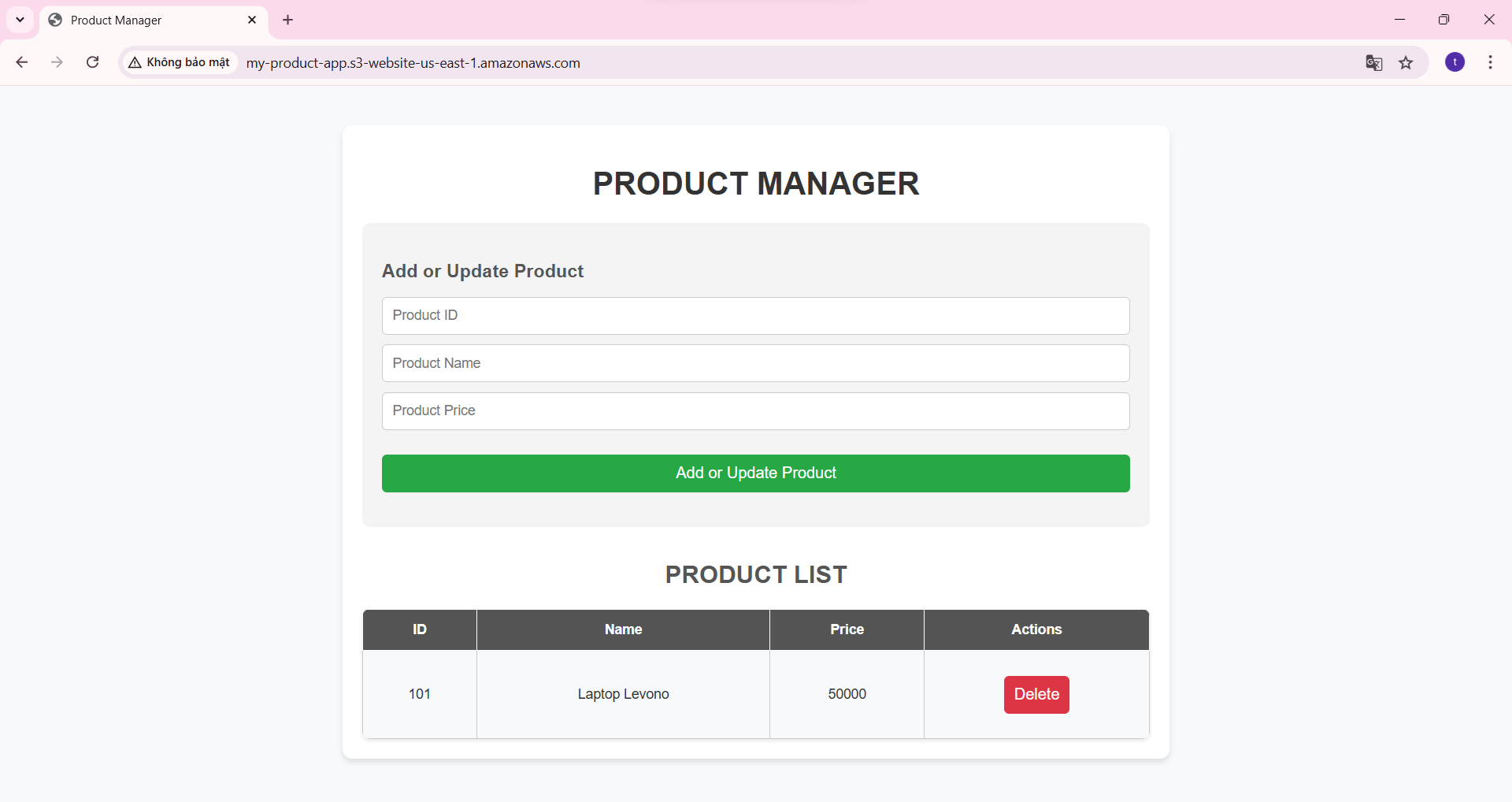
- Add a new product:
-
Use the form on the page to input details like product ID, product name and product price.
-
Click the Add Product button.
-
Result: Displays a message that the new product was successfully added.
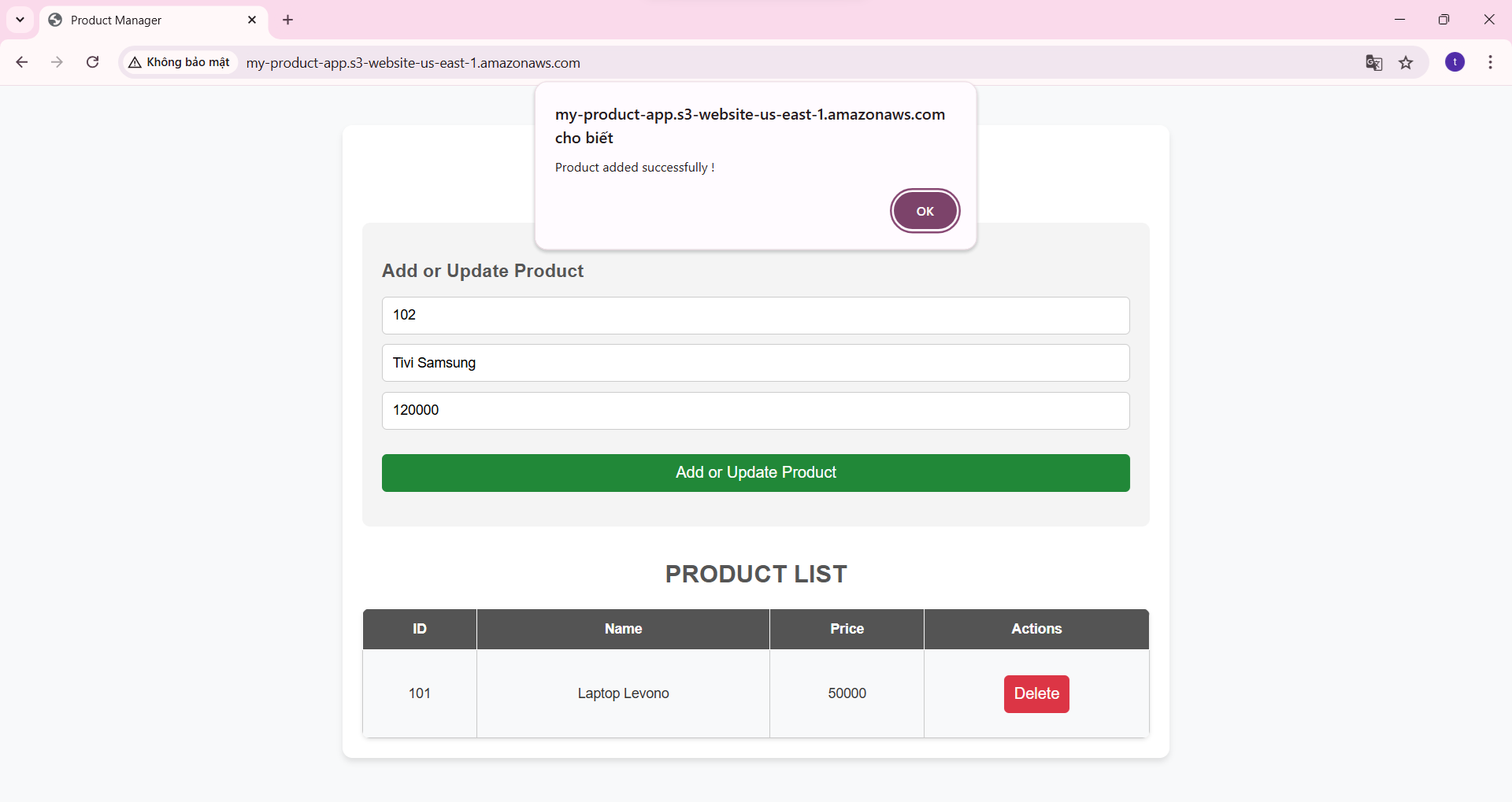
- Display product list after adding.
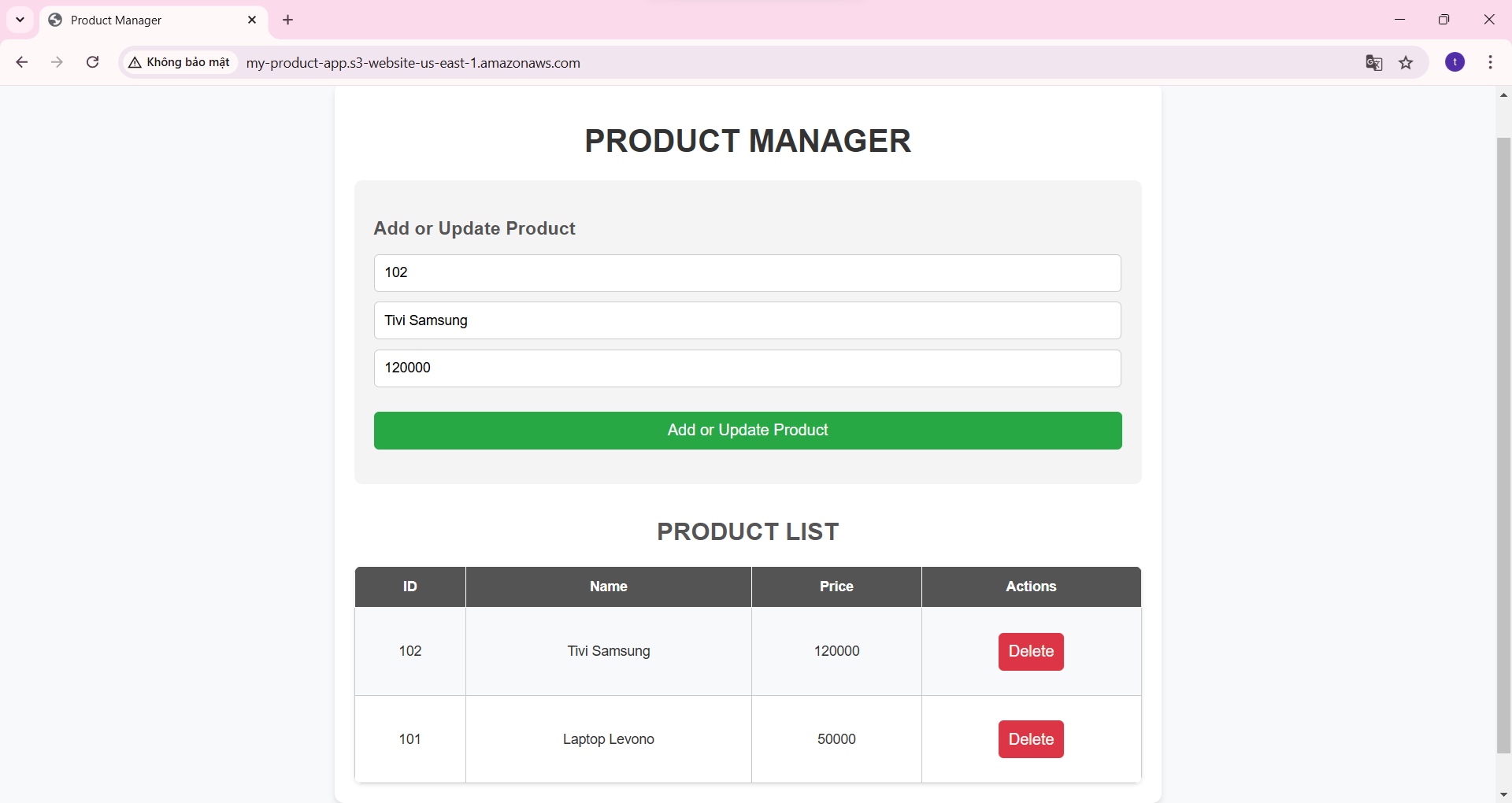
- Update product information:
-
Update the product details in the form like product ID, product name and product price.
-
Click the Update Product button.
-
Result: Displays a message that the product has been successfully updated.
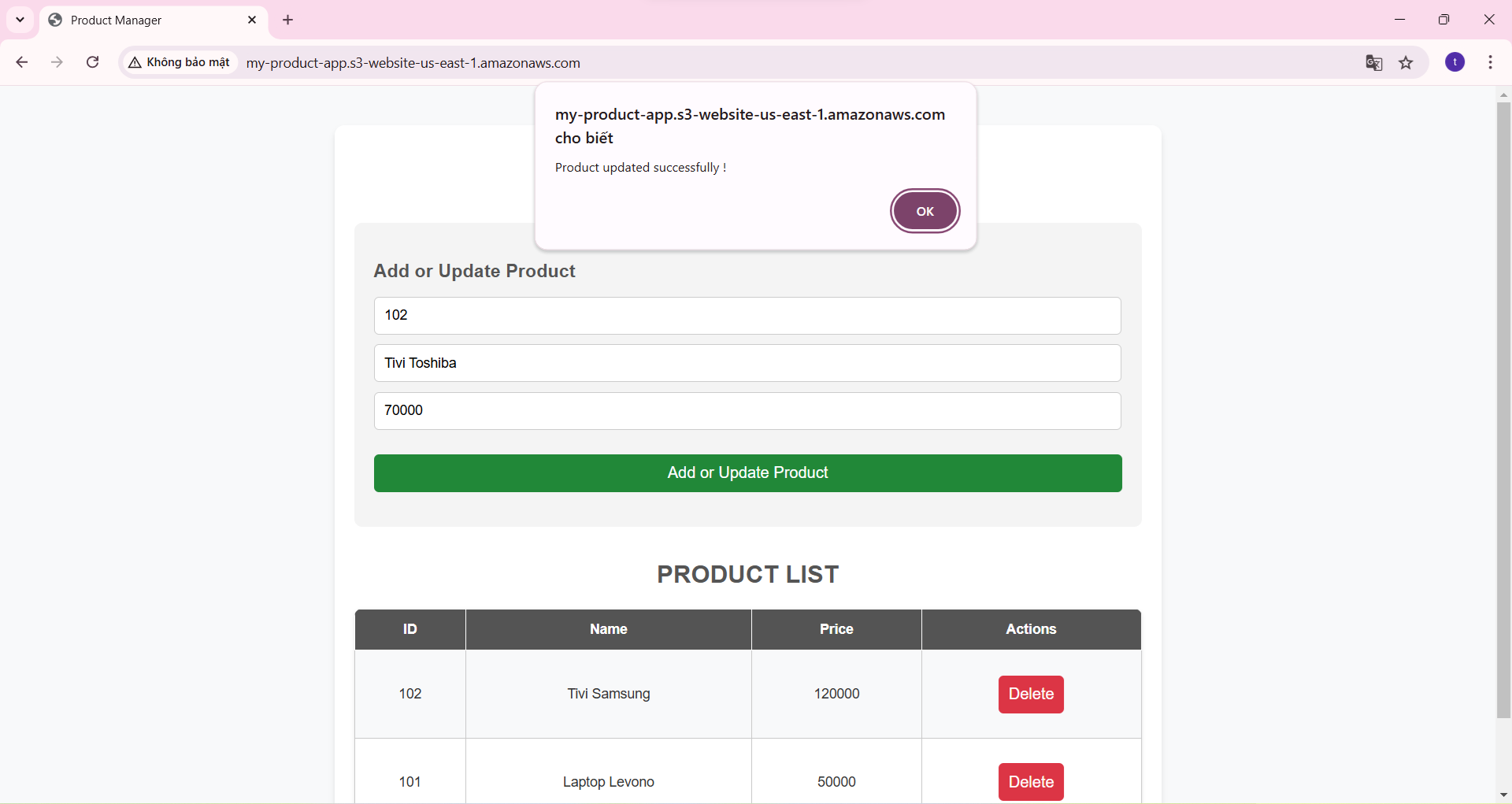
- Display product list after update.
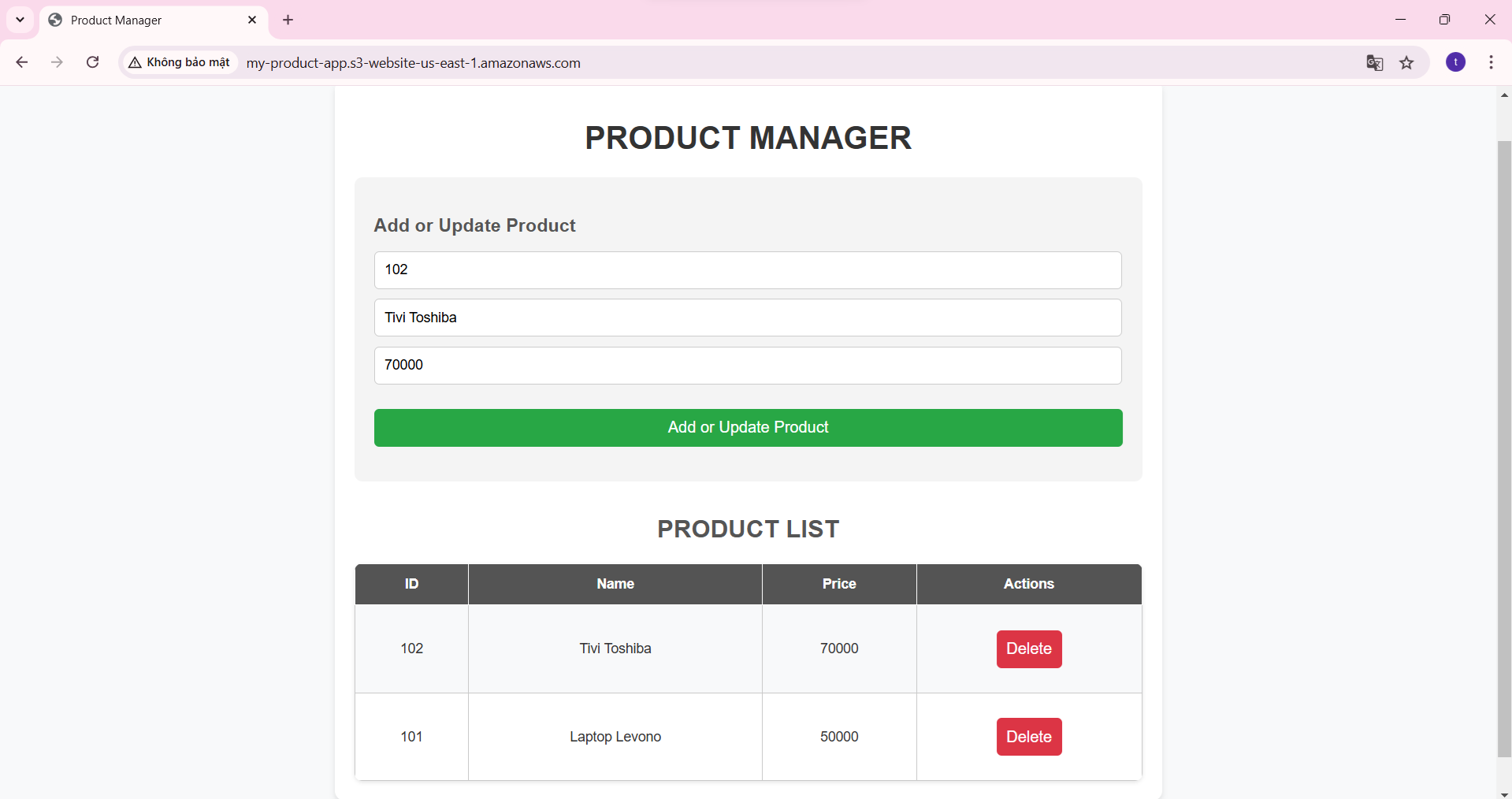
- Delete product information:
-
Click the Delete button in the Actions column.
-
Confirm the deletion.
-
Result: Displays a message that the product has been successfully deleted.
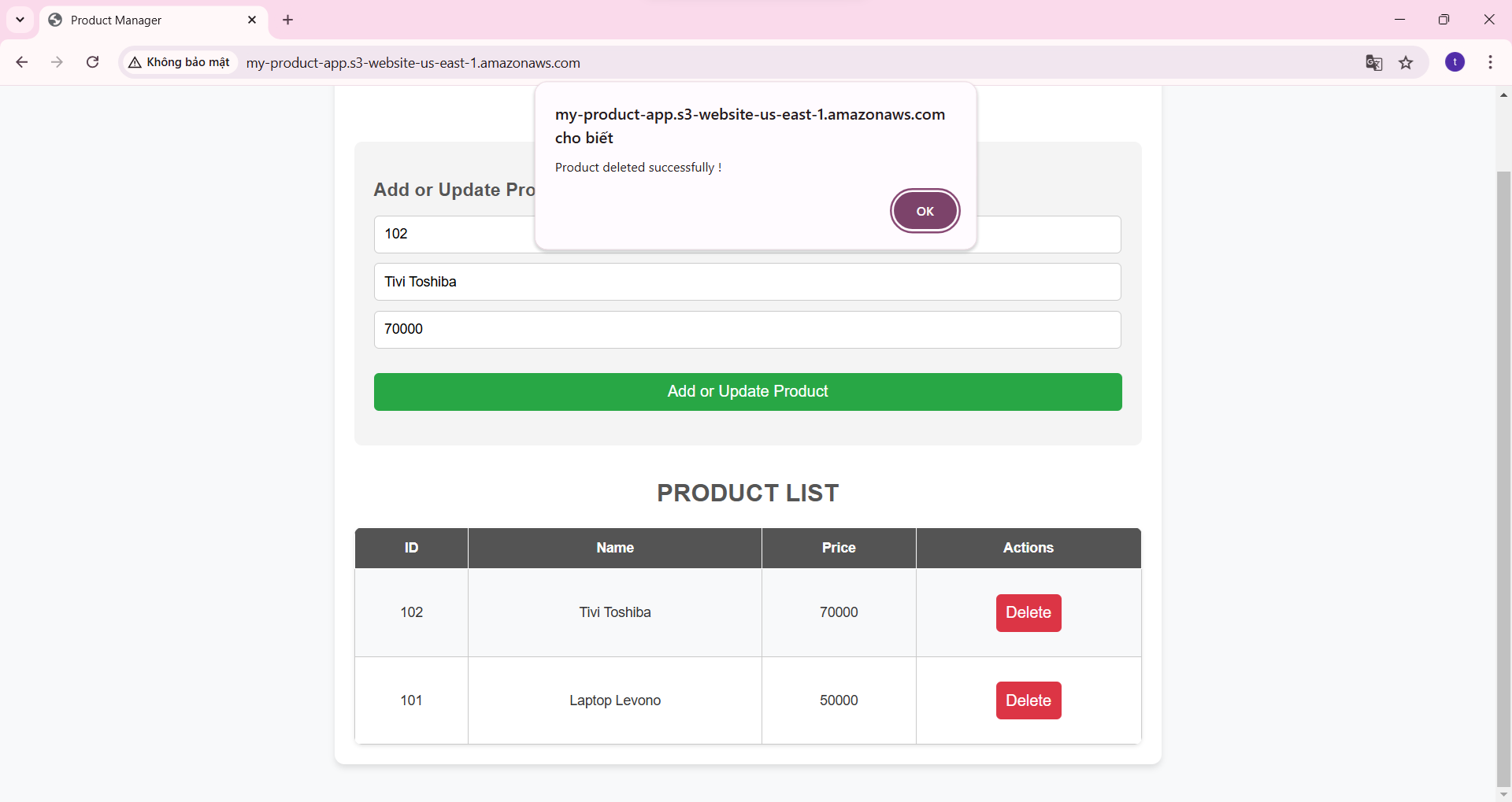
- Display product list after deletion.
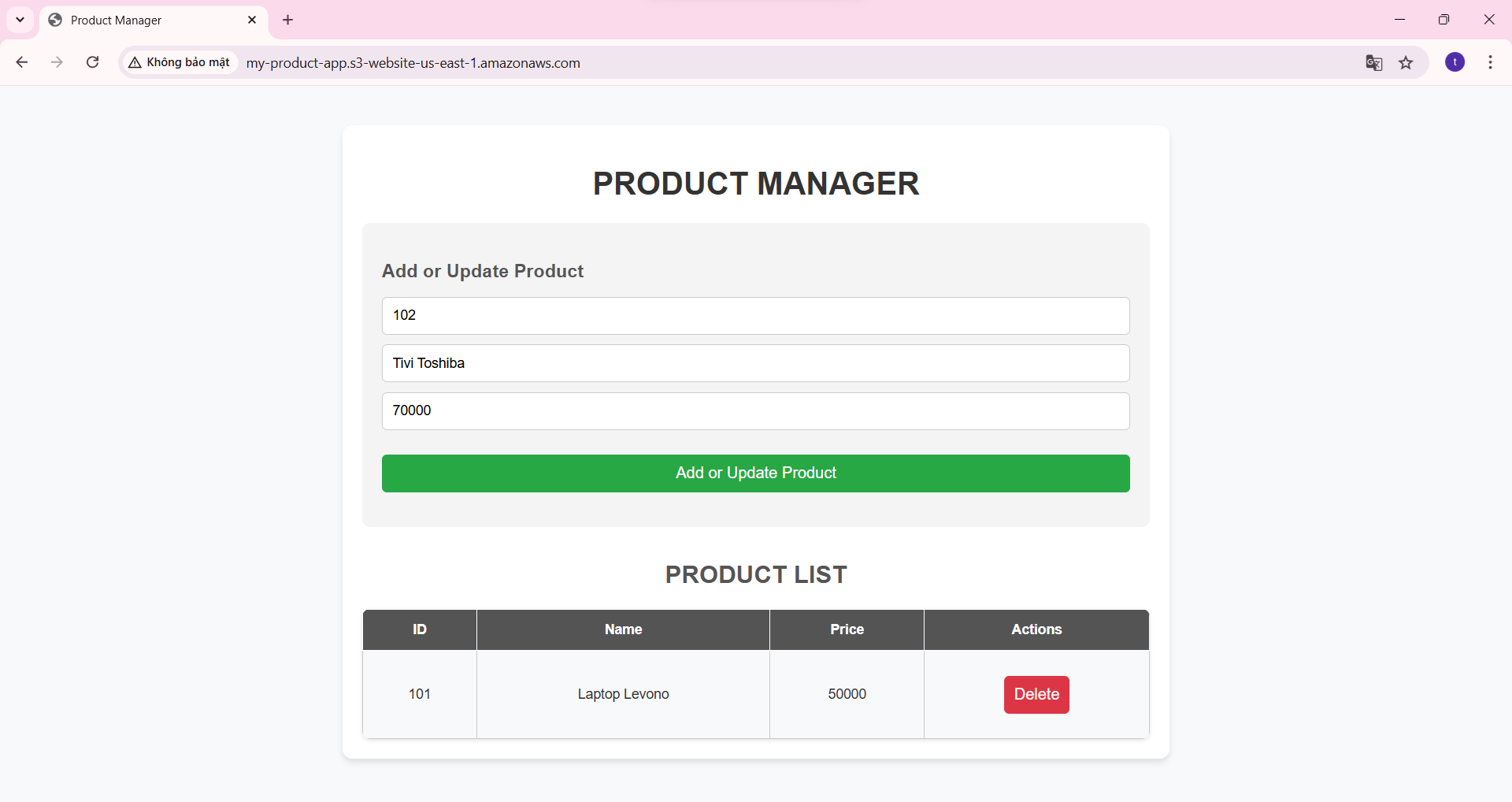
- Check if the data has been saved in DynamoDB.
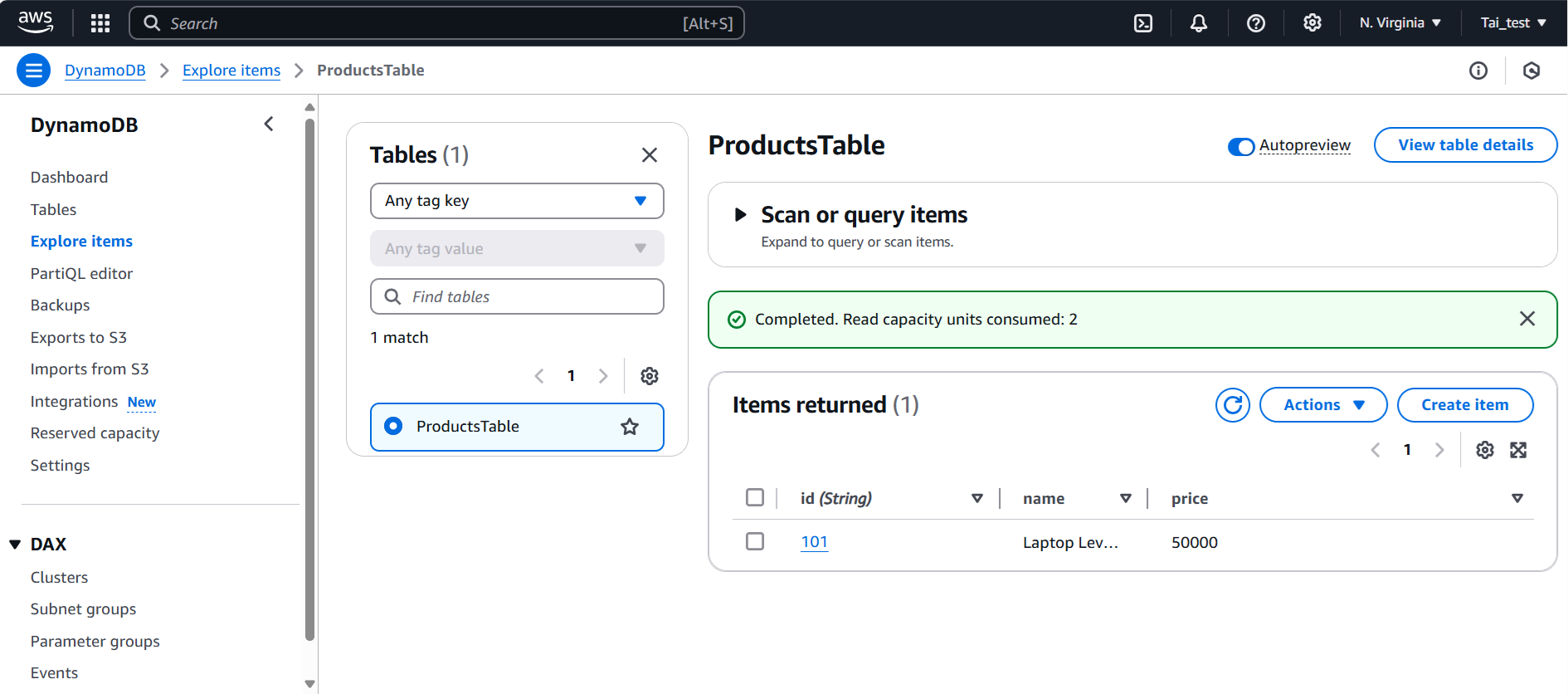
Congratulations, you have completed the tutorial on setting up and testing your application with S3, Lambda, API Gateway and DynamoDB. Make sure to clean up any unused resources to avoid unnecessary charges.