Create IAM Role for Lambda and DynamoDB
Create IAM Role for Lambda and DynamoDB
In this case, we will create an IAM Role to allow Lambda Function to perform operations on DynamoDB. This IAM Role will help connect Lambda and DynamoDB securely without storing Access Key in the source code.
- Search for IAM in the search bar and click on IAM.
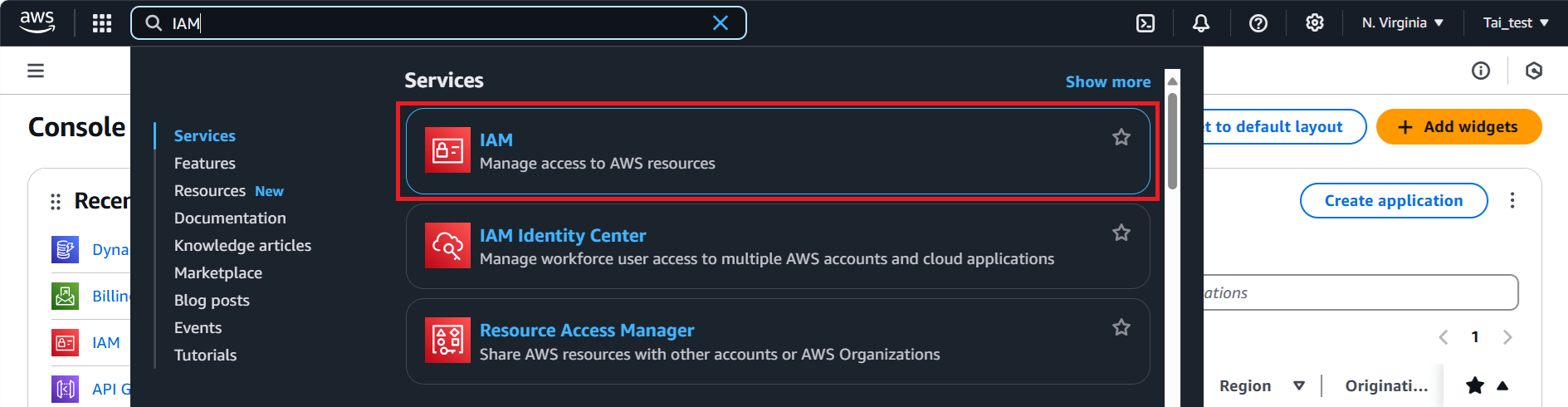
- In the IAM Console, go to the Roles section. Click the Create role button.
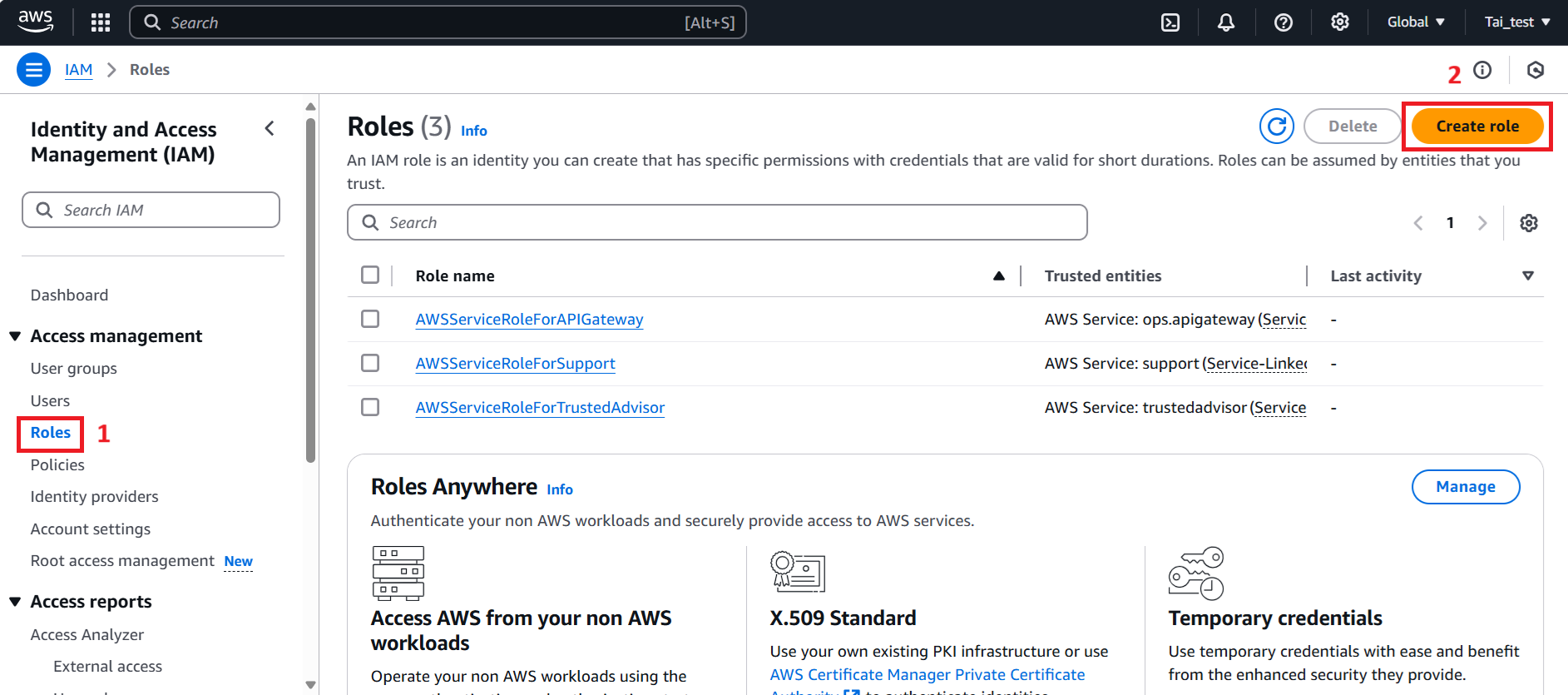
- In the Create role. Provide the following details:
-
In step 1: Select Trusted Entity:
-
Trusted entity type section: Choose AWS Service.
-
In the Use case section: Select Lambda as the use case.
-
Click Next button to continue.
-

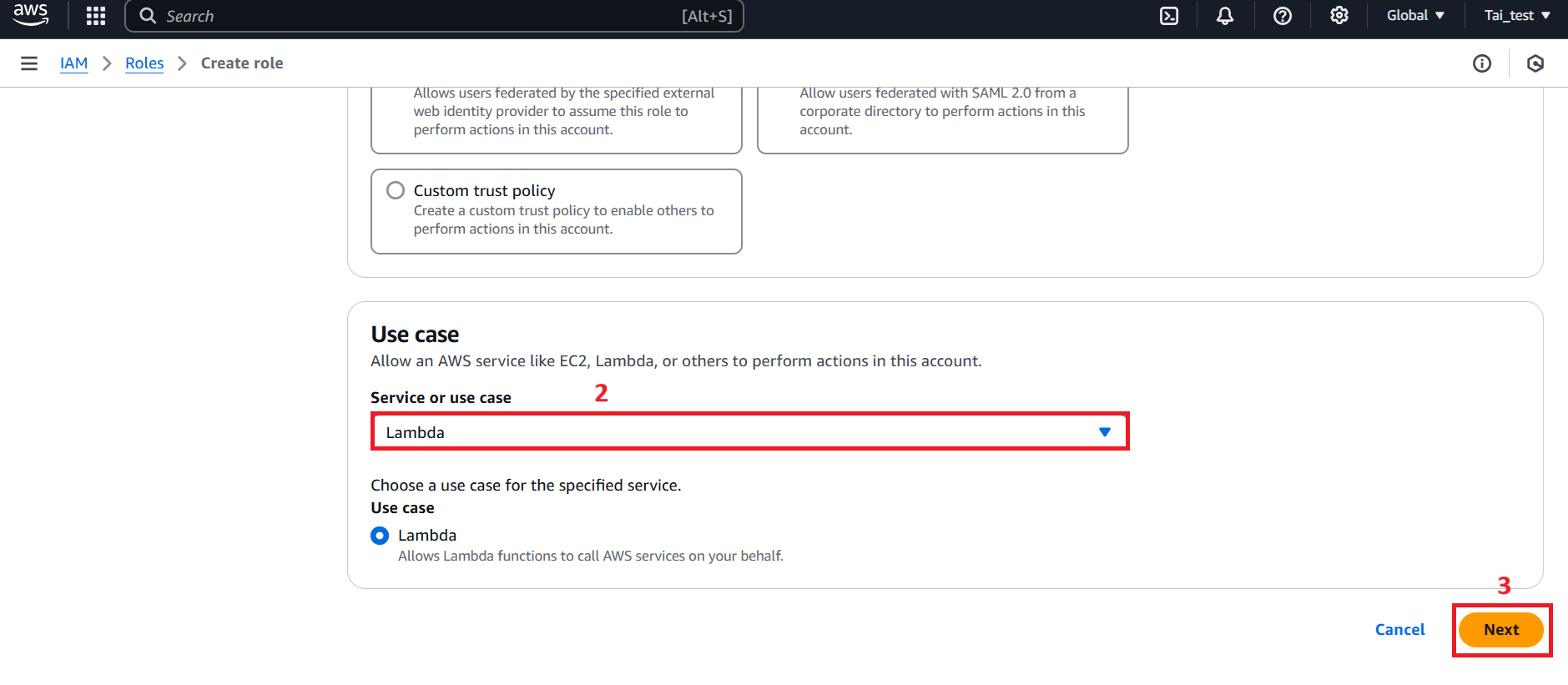
-
In step 2: Add permissions:
-
In the Permissions policies section, use the search bar to type
AWSLambda_FullAccess. When the results appear, selectAWSLambda_FullAccessby checking the box next to it. This permission allows Lambda Functions to have full access to the services needed to execute code and manage resources on AWS. -
Next, use the search bar to type
AmazonDynamoDBFullAccess. When the results appear, selectAmazonDynamoDBFullAccessby checking the box next to it. This permission allows the Lambda Function to perform full operations (Create, Read, Update, Delete) on DynamoDB, ensuring efficient interaction with the data table. -
After, click Next button to continue.
-
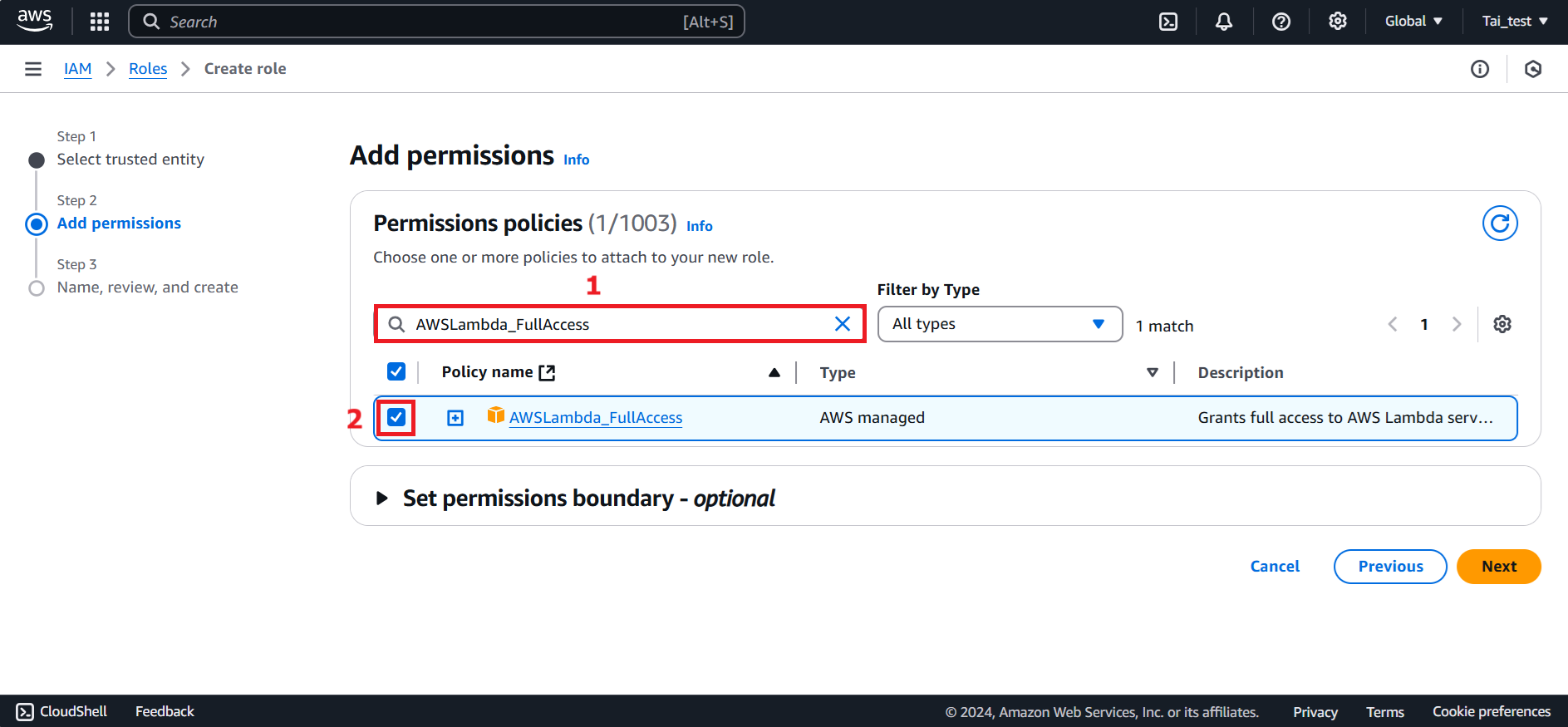
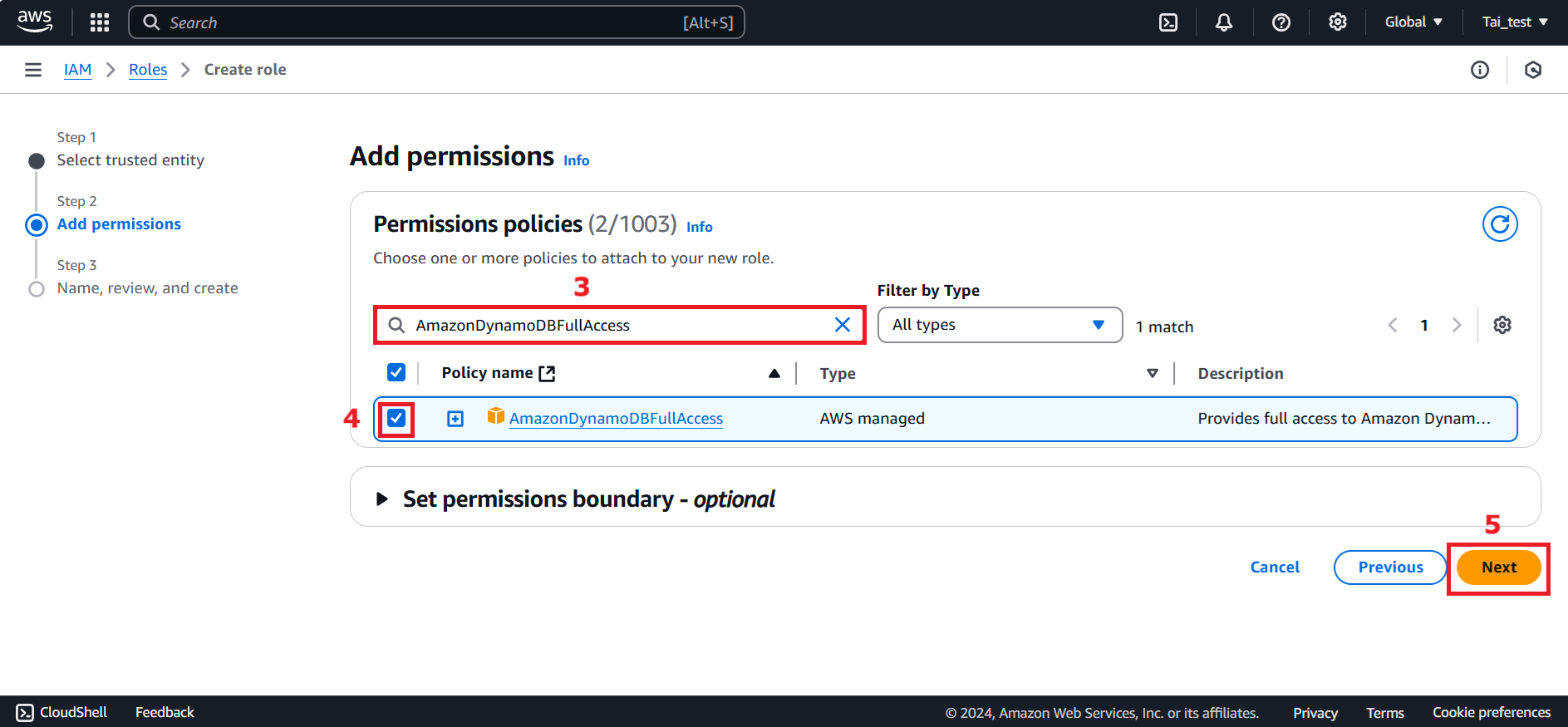
-
In step 3: Name, review and create:
-
Role details section: Role name: Enter a name for your role (e.g.
role-lambda-dynamo). Description: Add an optional description. -
In the Permission policy summary section, review the attached policies to ensure they include AWSLambda_FullAccess and AmazonDynamoDBFullAccess.
-
After, click Create role button to proceed.
-
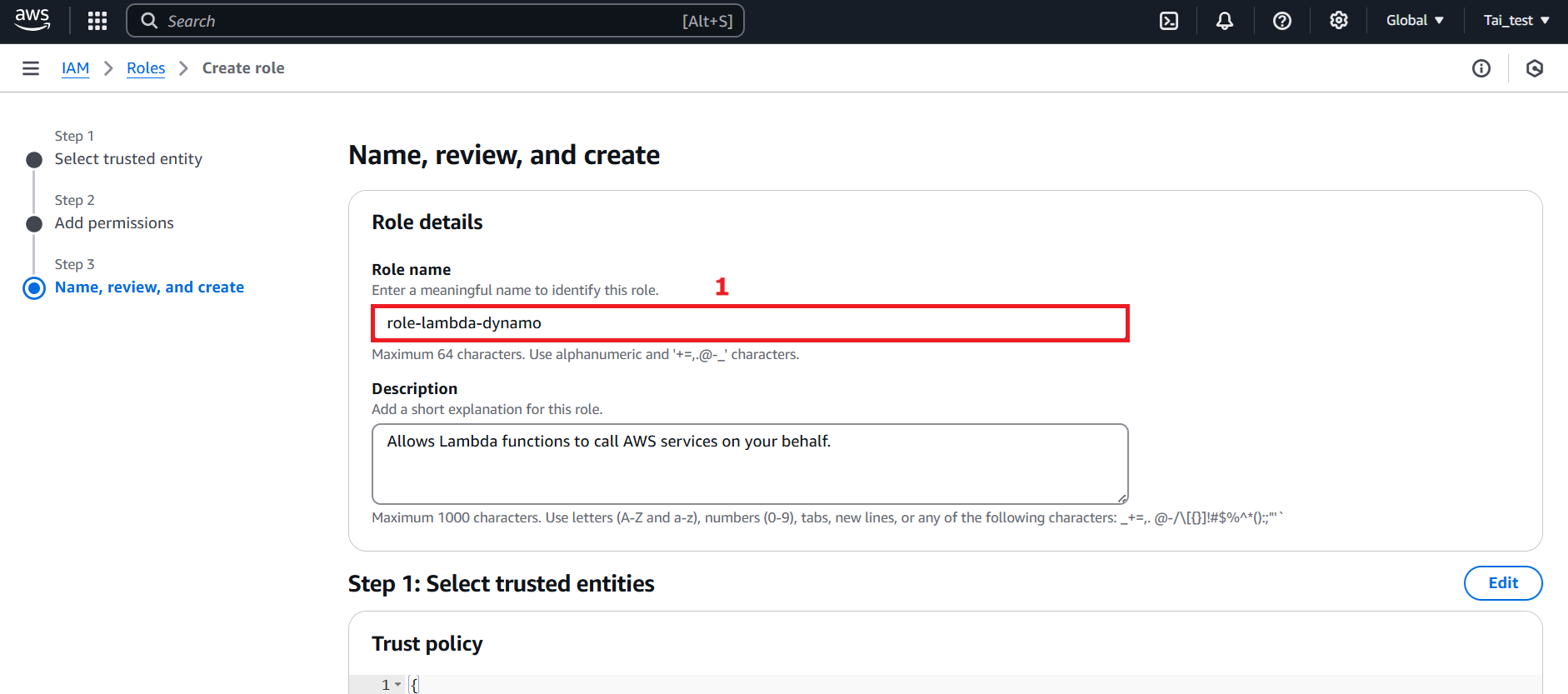
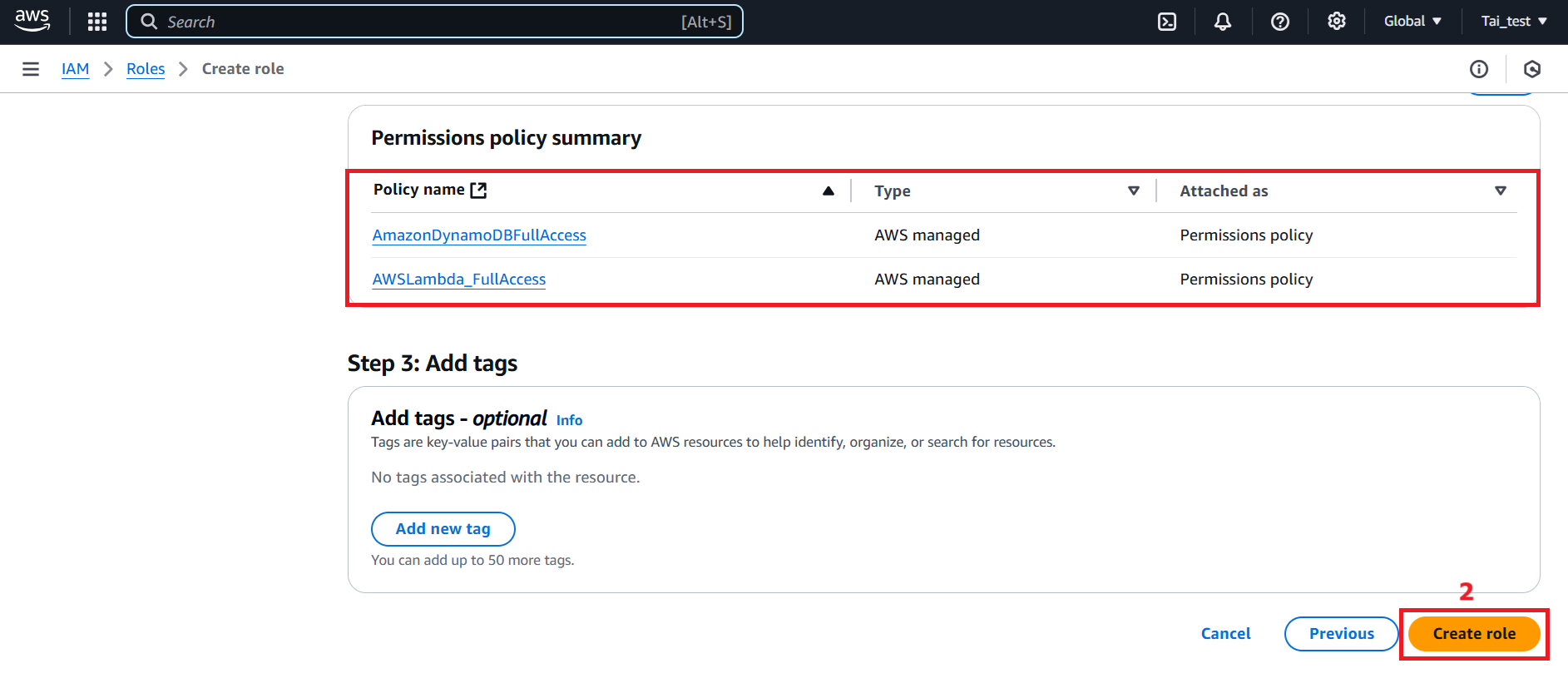
- After creating the role, a confirmation message will appear at the top of the screen: The role was successfully created.
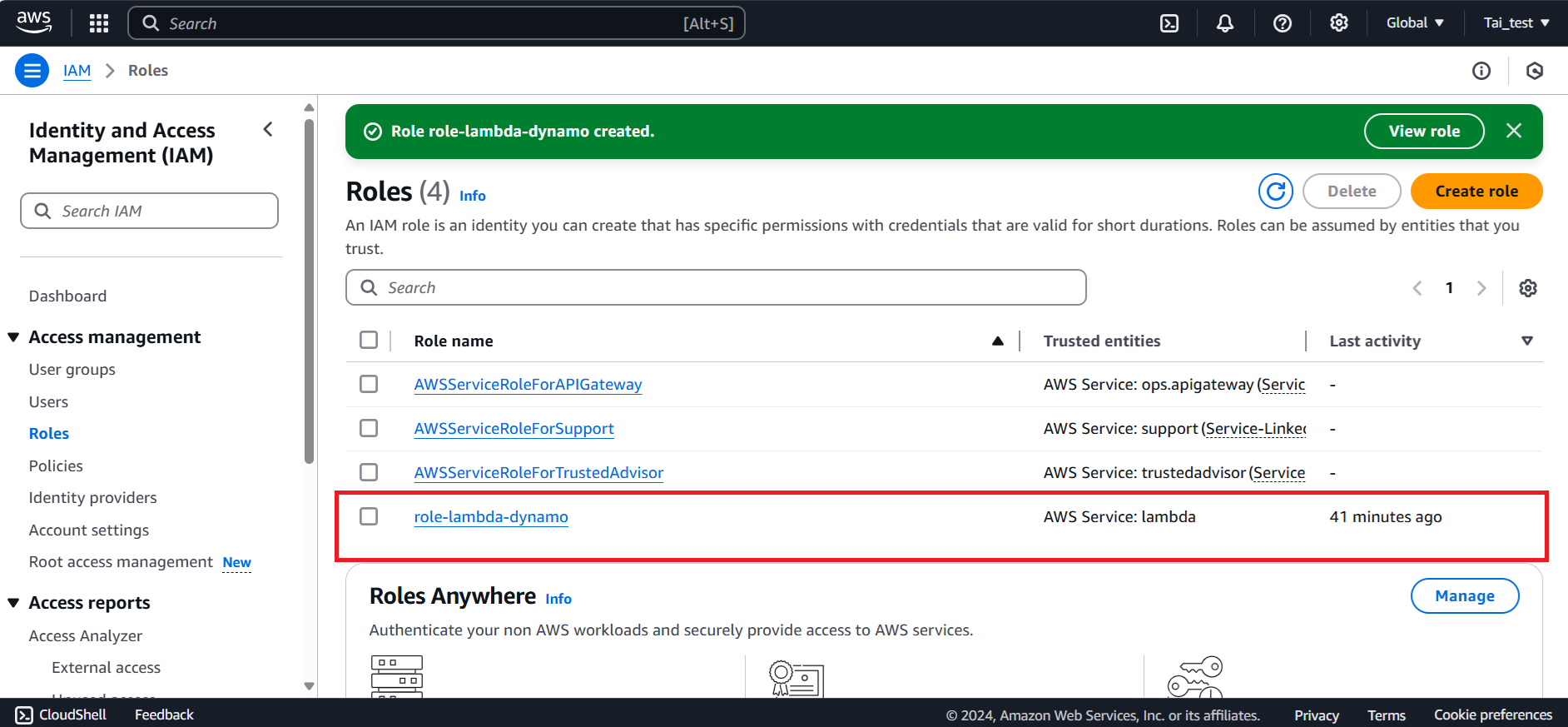
- We have completed creating IAM Roles for Lambda and DynamoDB. Next we will create Lambda Function.